The Answer Last Updated: Sep 12, 2024 Views: 125
You want to be confident that your course is well-designed and functions as you expect—before your students see it. With student preview, you can review the course content from a student's perspective. You can also validate course behaviors, such as the conditional release of content and how grades appear.
While in student preview mode, you can do these student activities:
- Submit assignments
- Take tests
- Create blog and discussion posts
- Create journal and wiki entries
- View student tools, such as My Grades
Student preview is different from Edit Mode. While Edit Mode hides your edit controls and content under certain conditions, student preview allows you to experience your course as your students will.
Using Preview User in Blackboard
Preview your user account
When you enter student preview mode and are logged in to your course with the preview user account, your preview user appears in the course roster. The preview user is visible to all students enrolled in the course. Students and administrators can easily identify your preview user account by the name. The last name is your last name appended with _PreviewUser and the username is your username appended with _previewuser.
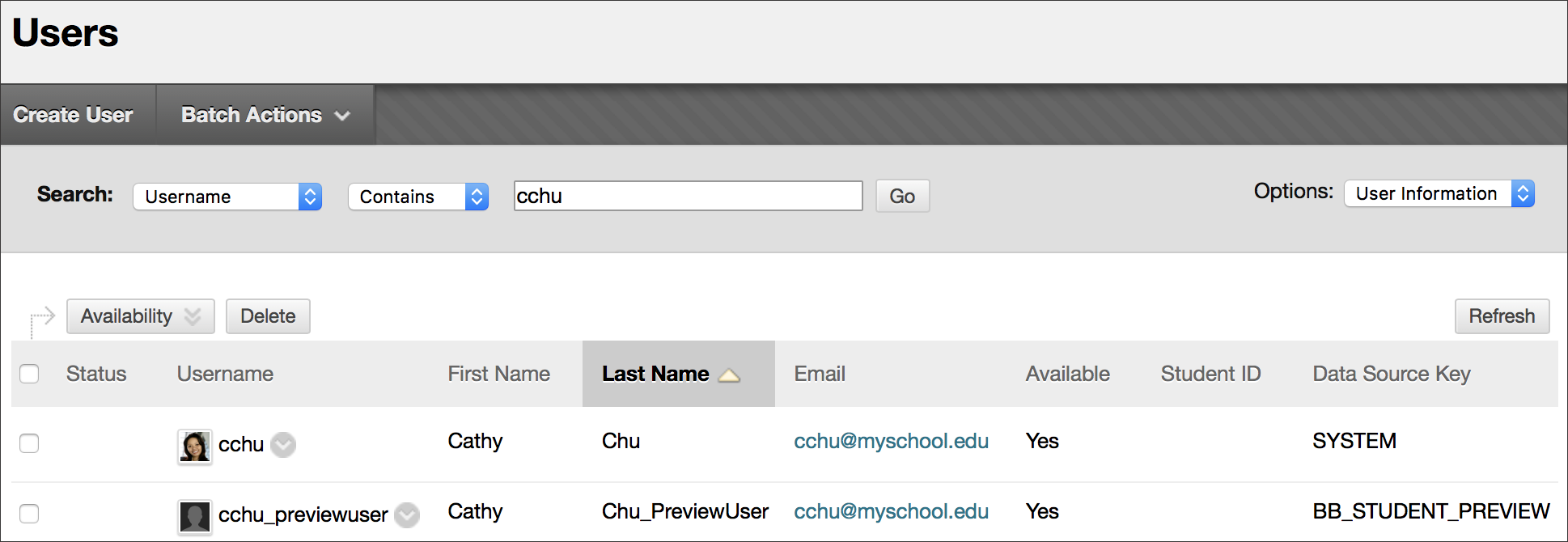
Exit and delete your preview user account
Select Exit Preview to exit the student preview. If you leave the course and don't exit from student preview, when you return to the course, you'll be in student preview mode.
When you exit the student preview, you're asked if you want to keep or delete the preview user and all associated data.
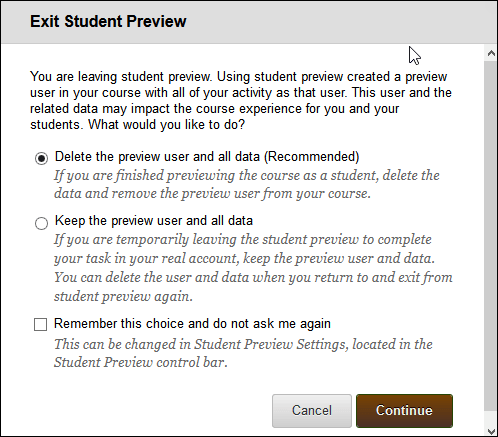
Delete the preview user and data
We recommend you remove the preview user and associated data. In the Exit Student Preview window, select Delete the preview user and all data (Recommended). Optionally, select the Do not ask me check box. The course automatically completes your choice each time you exit student preview. To change this setting, select Settings in the student preview bar.
When you delete the preview user, all activity conducted or created as the preview user is removed from the course permanently. Removal includes test attempts, assignment submissions, grades, and discussion posts. Any interaction an enrolled student has with the preview user, such as replies to a preview user's discussion posts is also removed. The preview user is unenrolled from the course. If the user isn't enrolled in another course, the preview user account is deleted.
You can unenroll the preview user account from a course with traditional enrollment tools. If you do, some of the activity conducted or created as the preview student remains in the course but is made anonymous. For example, discussion posts are retained but Anonymous appears in place of the name.
Keep the preview user and data
Select Keep the preview user and all data if you need to keep the user and data to see how student activity presents itself to you as the instructor, such as grade calculations. If you keep the data, the preview user account appears in the course roster, Grade Center, and any place you interacted as that user. When you save the preview user account, the dot in the middle of the Enter Student Preview icon turns green. The preview user account is ready for use.
